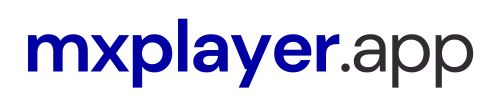If you own a Firestick 2019 and want to enhance your watching experience, then install the MX Player for Firestick 2019. The MX Player is one of the most versatile video players that you can download for free on Google Play Store.

But if you are using Firestick, you do not have Play Store by default. And the Firestick app store does not offer MX Player APK. So what can give you is the exact way to install MX Player on Firestick.
For those of you who do not know the importance of this media player, here are some reasons for you. The local player of Firestick has limited capability and supported video formats. On the other hand, the MX Player can play almost any video formats from AVI, MP4, and MKV which is a highly compressed video.
Also, MX Player can do video streaming. That means if you have an app that requires a video player for streaming content, this application is all you need. Those are just some of the reasons why you need to install MX Player on Firestick.
Install MX Player on Firestick
Now, if you think MX Player will be difficult to install, you’re wrong. It is actually super easy. Not to mention that you can actually install this app on Firestick in just 2-3 minutes. That is if you follow the instructions properly.
You should know that Amazon Firestick just like MX Player, runs on Android as well. So installing an APK file would be possible. But you need to understand that while this is an Android operating system, the installation method is a bit different.
Anyway, before we can install MX Player for Firestick, we need to do some prerequisites yet. This should take you just a couple of clicks.
MX Player Download and Installation Prerequisites
- Turn on the Firestick.
- On the“Home” screen, go to the top-right corner and click on the “Settings” panel.
- Inside the Settings panel, go to the “My Fire TV” option.
- Under the My Fire TV panel, go to the “Developer Options.”
- Inside the Developer Options, you will find the “Apps from Unknown Sources” option.
- Turn on this feature to allow the installation of applications that are not from the App Store.
- A warning window will appear and will ask you to confirm. Just click on the “Turn On” button.
Install MX Player on Firestick
- Go back to the Firestick “Home" screen. And this time, launch the “Downloader” app.
- If you do not have the “Downloader” app yet, just download it from the Amazon App Store using the “Search” button next to “Home.”
- Once you downloaded and installed the “Downloader” app, you are good to go. You may now launch the app.
- On the Downloader “Home” panel, you will find a blank URL field. Type this exactly as it is shown: https://bit.ly/MXPlayer11047
- Please double check the link before hitting the “Go” button. Once you do, the download should automatically start.
- When the download finishes, the installation will automatically commence. You will be asked if you want to install MX Player, just click on the “Next” and the “Install” button to start the installation.
- Once the installation finishes, it will show the “Done” and the “Open” button. Choose the “Done” button to exit.
- Now, you should get back to the “Downloader” app, and it will ask you what to do with the MX Player APK you downloaded. Choose “Delete” to delete the APK. Your Firestick has limited storage, so it is wise to remove unnecessary files.
- Confirm the action by clicking on the “Delete” button again.
- That’s it. Your Amazon Firestick is ready to use the MX Player. Enjoy.
FAQ About MX Player
Check the installation prerequisite before you download MX Player on your Firestick. Once the “Unknown Sources” is enabled, go to the “Home” screen and open the “Downloader” app. On the interface, choose the blank URL field under and type https://bit.ly/MXPlayer11047 (make sure it is exact) and then click “Go.” The download will follow immediately.
Once the download is complete, it will prompt you to install; just click “Next” then “Install” on the prompts. When you see the notification “App Installed,” do not click "Open;" click on the “Done” instead.
You can download MX Player from the Downloader app on your stick. You simply make sure Firestick is launched on your TV, and you will find the Downloader app on the home screen.
Download MXPlayer Now
The MX Player is very useful for all your binge-watching activities. This is even more useful especially if you watch a lot of offline videos from your own library. The best part about this media player is that if you play a new format, you can always download custom codecs to support it.
We are hoping that you have discovered many reasons to install MX Player on Firestick. You can now maximize the full extent of your device using this video player.
If you have any burning questions or ideas and suggestions, please feel free to leave your message down at the comment section below. We love new ideas and topics around MX Player. Also, we will try to answer all your queries as soon as possible.